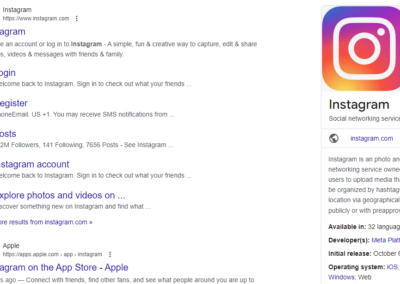Guides
How to add an Instagram feed to your website
To embed your Instagram account on your web page, you will need to use Meta for Developers to ...
How to embed a TikTok account on your page
On TikTok, open the page / account which you wish to embed. Click "Share" followed by ...
Google Pinpoint
Google Pinpoint is a research tool for journalists and academics to explore and analyse large ...
Submitting JNL231 – Features and Camera Editing
To login to ShefNews, please go to www.shefnews.co.uk/wp-admin In the box labelled ...
How to change the homepage of your website
By default Wordpress will show a collection of recent posts in a default layout. By ...
Creating a Post for your news website
The following guide is aimed at students creating Posts for their news website.
Creating a page with the Divi Builder
The following guide will show you how to build a basic page in Wordpress for displaying ...
Links to past work
JNL333 Magazine Sites
JNL334 News Sites