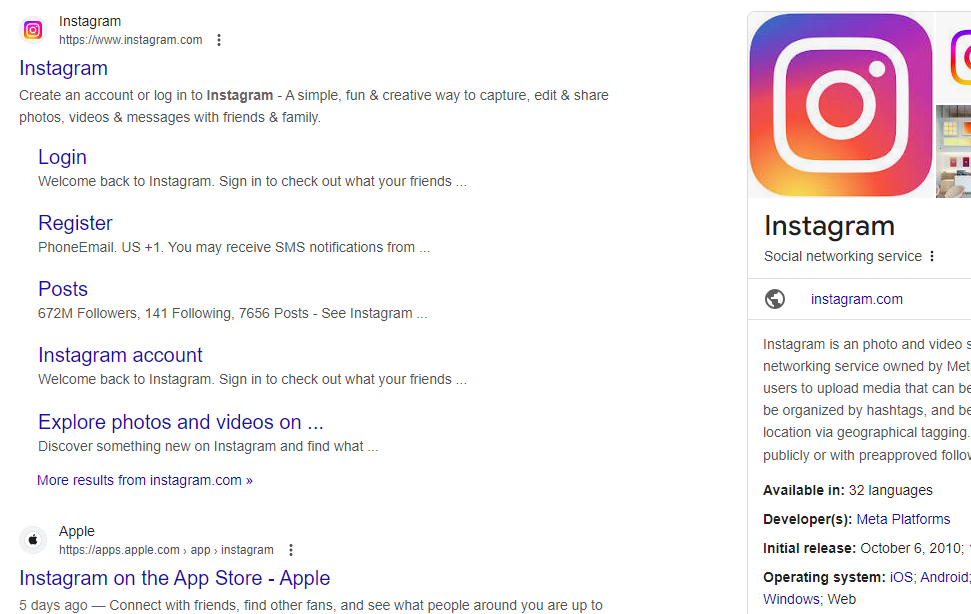To embed your Instagram account on your web page, you will need to use Meta for Developers to generate an Access Token, which effectively authorises an external website to display your content.
First of all, create an account at https://developers.facebook.com/apps/
Click “Create App”
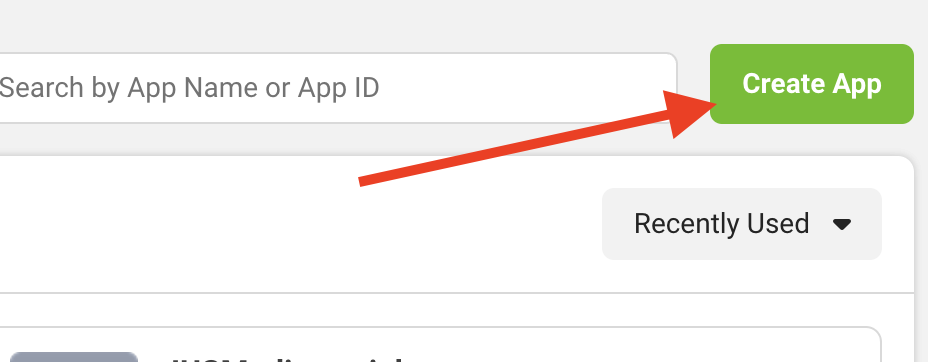
Choose “Other”, then click “Next”
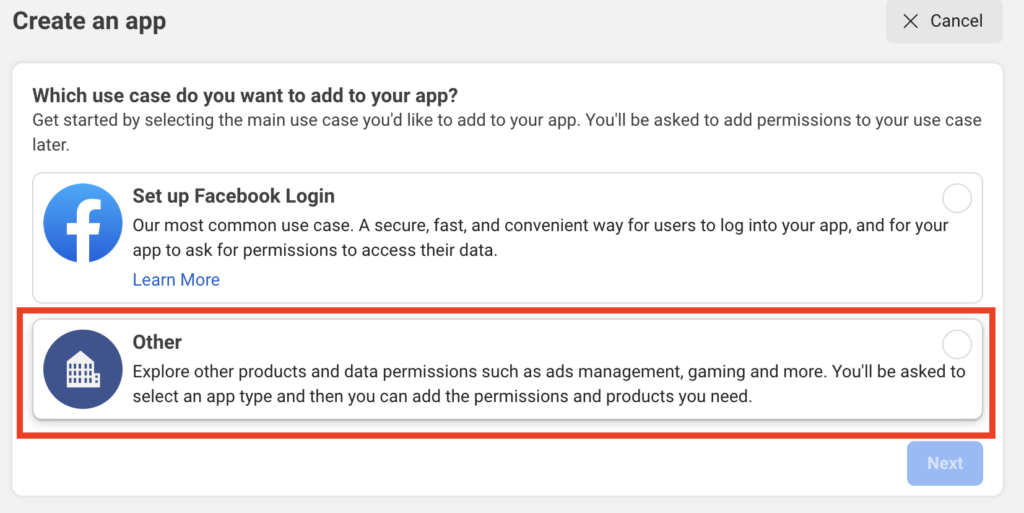
Under Select App Type, choose “None”, then click Next.
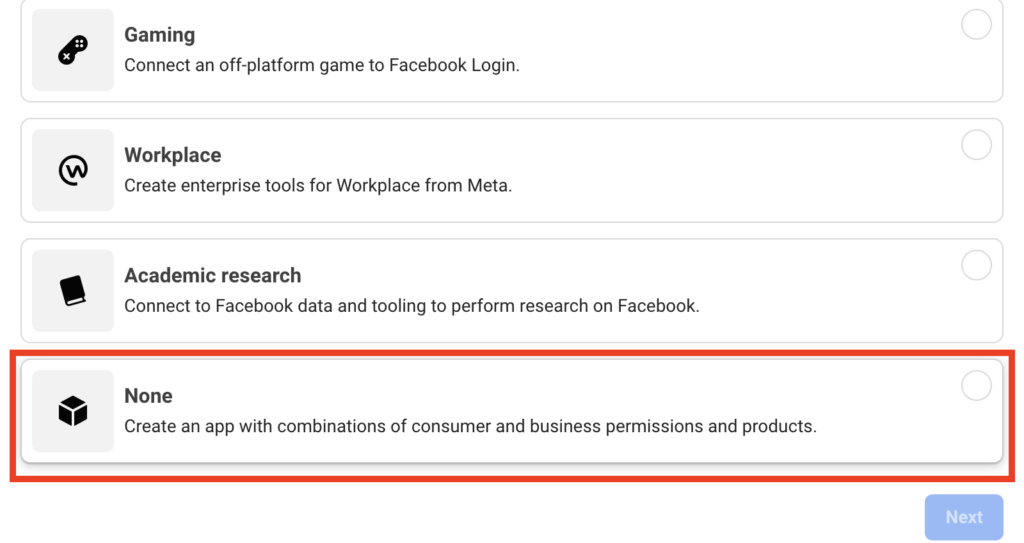
Choose an app name. Please note, anything remotely related to an existing social media platform, i.e. “insta” “gram” “IG” etc etc is not permitted. Check that the email address is valid, then click “Create app”
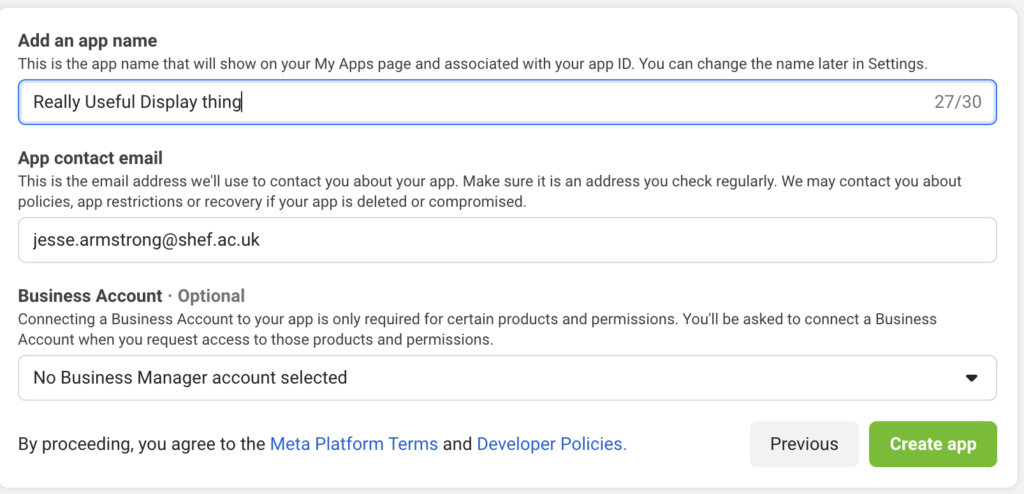
You will be prompted for your Facebook password. Enter this to continue.
In the next window, choose “Instagram Basic Display”. Click “Set up” within this option.
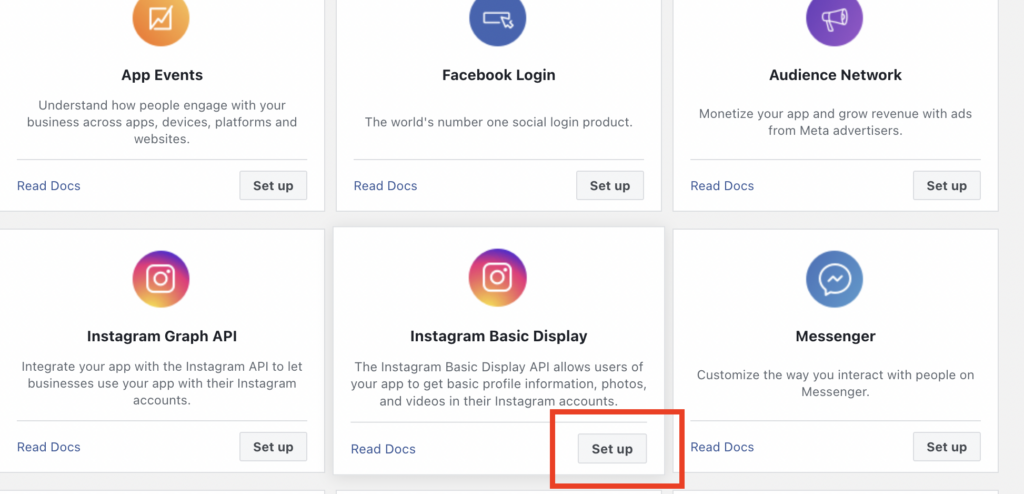
In the next window, click “Create New App”.
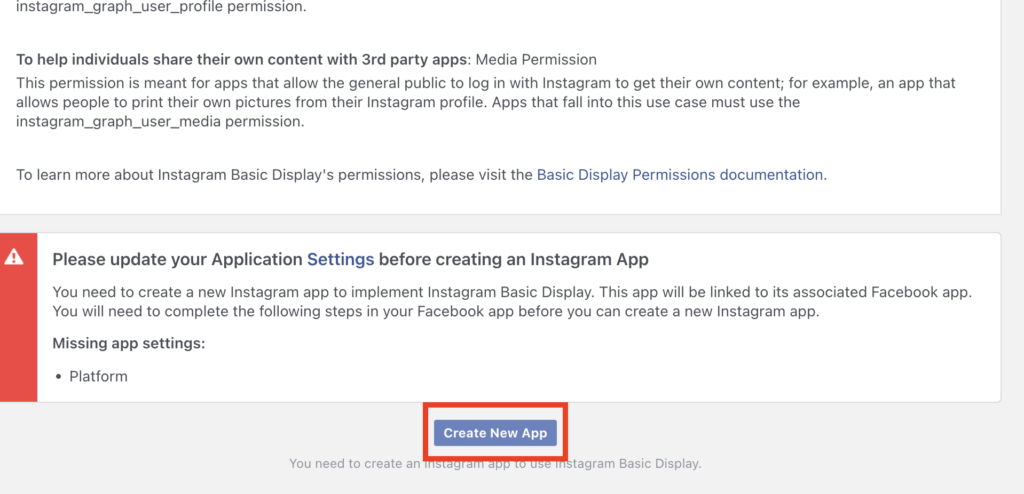
You will be prompted to confirm or change your new app name.
Once you have confirmed your new app name, in the following screen scroll down to “Add or remove Instagram testers” and click on this.
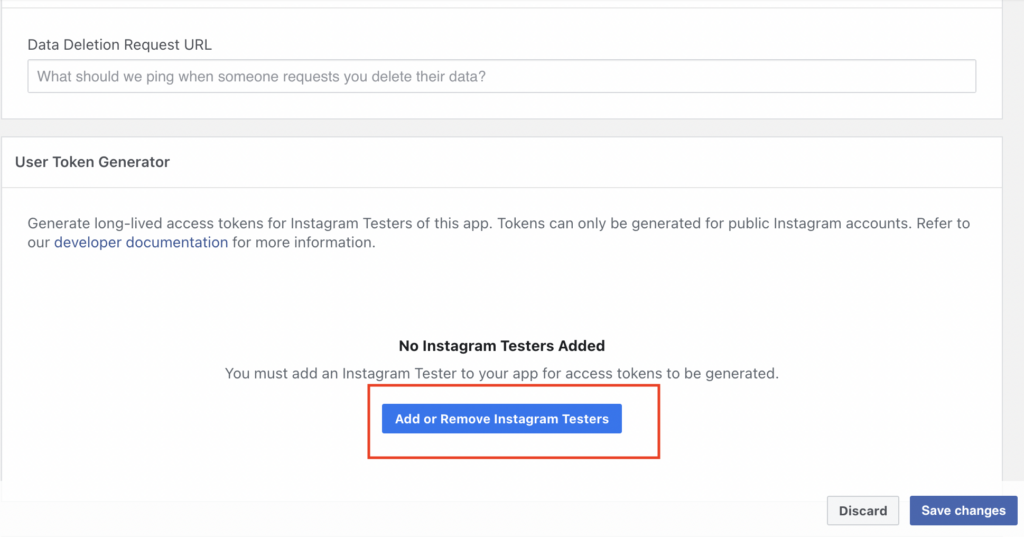
Click to add your brand Instagram account (i.e. the Instagram account which you want to display content from) under “Add Instagram Testers”
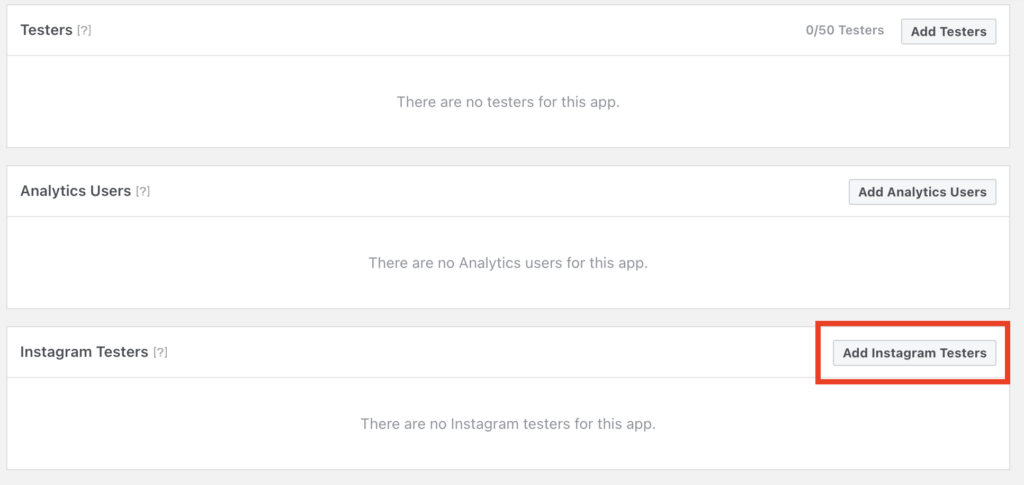
Search for your Instagram account. Once added, it will appear as “Pending”. You will now need to login to Instagram on a desktop computer and go to More – Settings – Apps and Websites. Click on the Tester invitations tab, then click Accept.
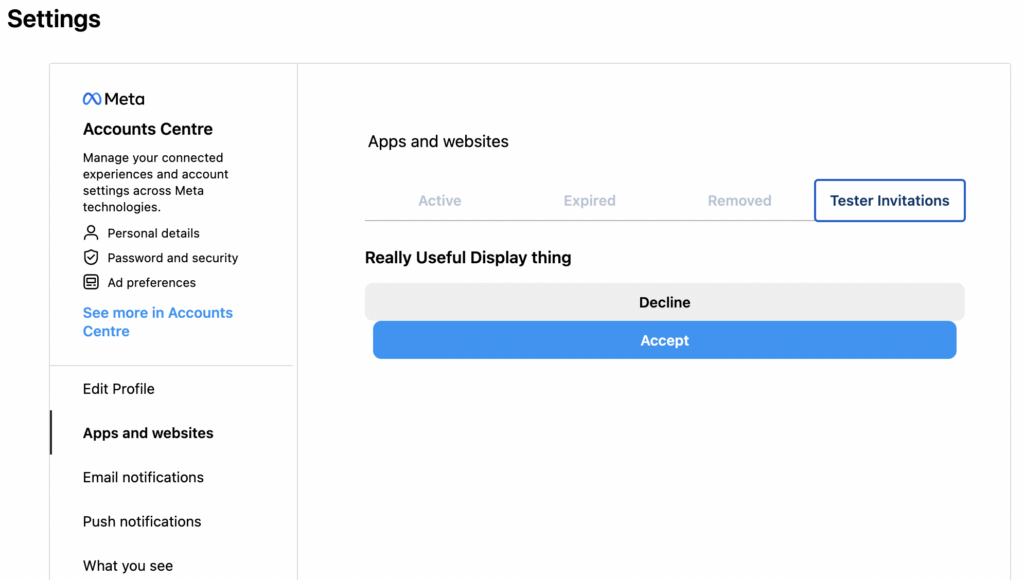
Go back to the Facebook Developers page and refresh the page. The Instagram Tester account should no longer be pending.
Next, in the left hand menu, click Instagram Basic Display, followed by Basic Display:
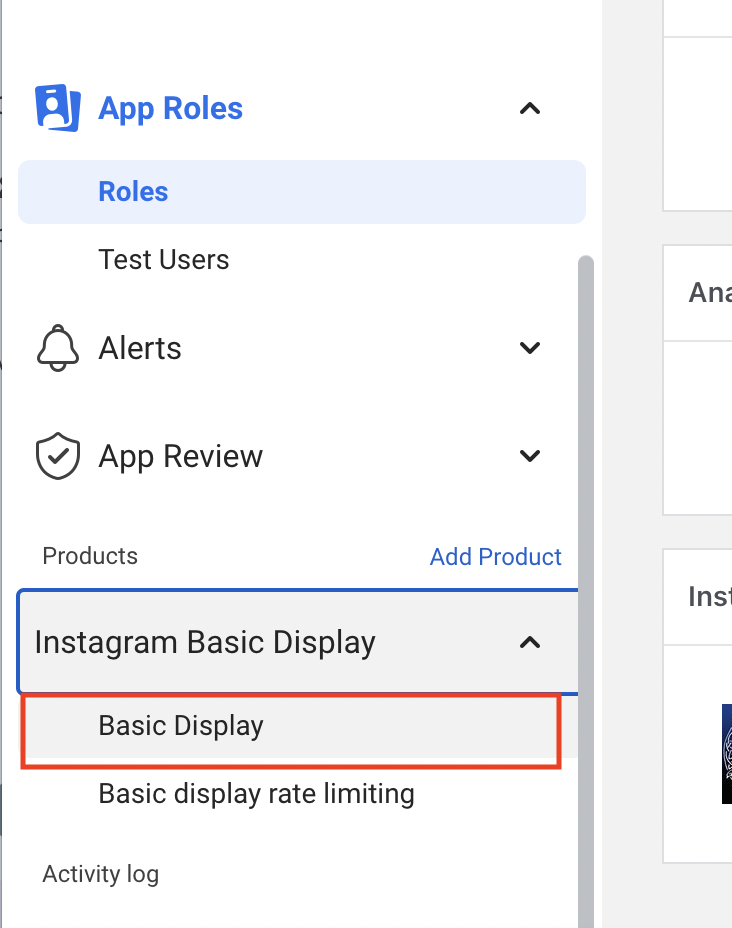
Scroll down to “User Token Generation” and click “Generate Token” next to your brand account.
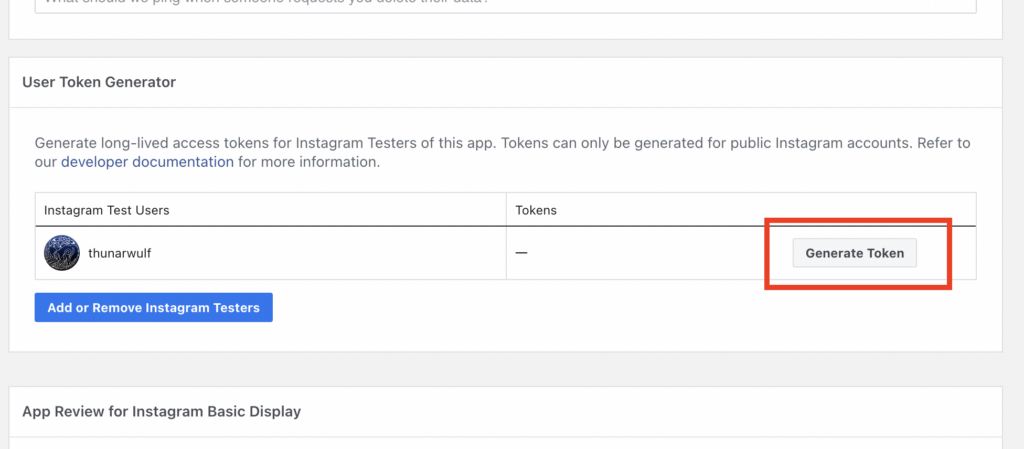
Follow the prompts until you have generated an Access Token. Copy this long code, as you will need it for the next step.
Navigate to the Page on your WordPress site where you want to display your Instagram feed.
Create a new module and select “DP Instagram Feed”, or “DP Instagram Carousel”, depending on how you wish to display your content.
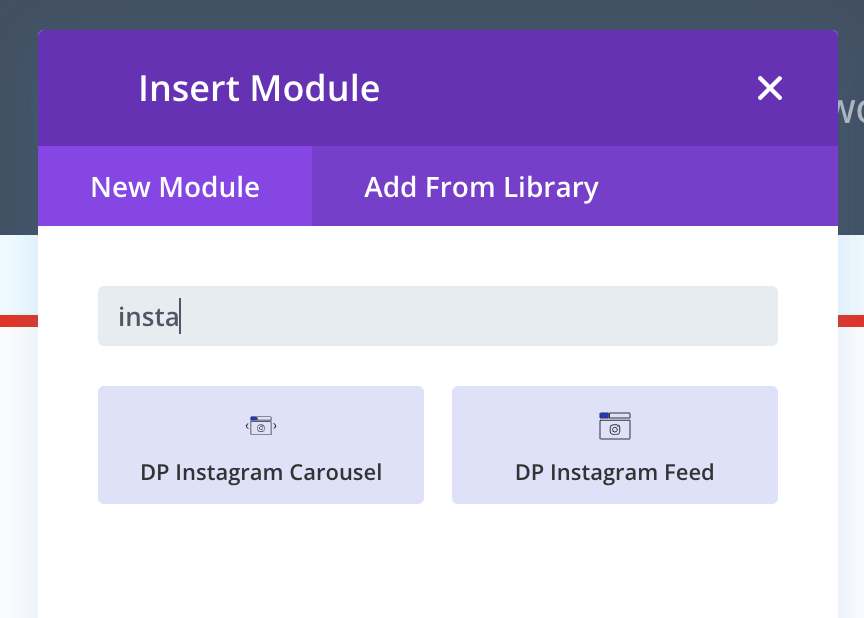
In the module settings, you will see a box labelled “Access Token”. Paste your access token in here, and your feed should automatically embed.
You can then explore the settings within the module to customise your feed.